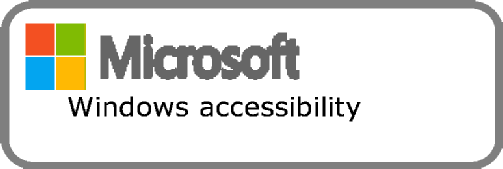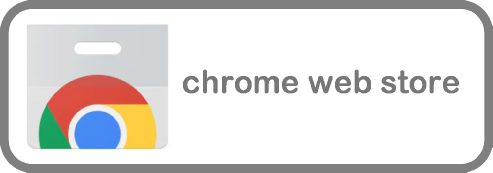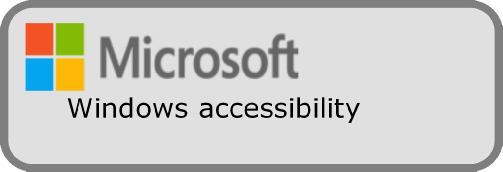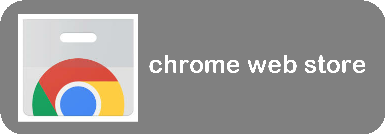City of Peabody Commission on Disability Tel: 978-538-5721 | Fax: 978-278-1544 | Email: Info@PeabodyCOD.org
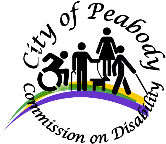
Tel: 978-538-5721 | Email: Info@PeabodyCOD.org
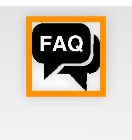
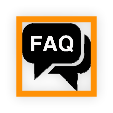
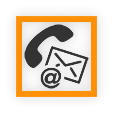
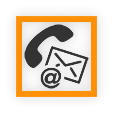
FAQS

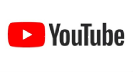
ACCESSIBILITY GUIDE
LOW VISION SUPPORT




Chrome should provide a complete and satisfying web browsing experience to users who have low vision. There are a variety of free Chrome Accessibility Extensions that can be used to improve your web browsing experience. Here are a couple of the most common needs which can be addressed in Chrome.
Full Page Zoom
If you're reading a website with text that's too small, you can quickly and easily enlarge the text size in your browser. Just press the Ctrl and + keys to zoom in – you can also use Ctrl and – to zoom out or Ctrl and 0 to revert to the default zoom level.
High Contrast
There are a number of steps you can take to configure Chrome to run with custom contrast and colors.
Install a Chrome Extension which allows you to specify your own custom color combinations, for instance the Change Colors extension.
Custom Color Support
Use a Chrome Theme for some control of the color scheme of the Chrome user interface. As an example, the BitNova Dark theme offers white text on a black background. The Chrome Extensions Gallery offers many other themes, with a variety of color combinations.
For additional information visit the Chrome Web store and browse the accessibility extensions that will adapt Chrome to your needs.

Windows has a tradition of making the personal computer fully keyboard-accessible without any extra configuration needed.
Turn on High Contrast to increase the contrast in colors to reduce eyestrain and make things easier to read. left shift + left alt + print screen
Switch on the toggle under Turn on high contrast. You'll be asked to wait a few seconds while your device adjusts.
To open Ease of Access settings to customize accessibility features or high contrast colors from the menu, press Windows logo key + U
Under Choose a theme, select a high contrast theme from the drop-down menu, and then select Apply.
For additional information visit Microsoft.com Windows Accessibility and select the current version of Windows.